Remote Learning Platforms
Remote classes will generally be conducted via Zoom. The UO has licensed Zoom for all students. Visit the Zoom page on the UO Service Portal to download, sign in, join a class, and more. Instructors will send Zoom classroom links to registered students. Microsoft Teams is another program that may be used by faculty to communicate with students.
Remote Server Access
Faculty, staff, and students can access Lundquist College servers from a home computer. You must be using UO's virtual private network (VPN) to do so—follow the instructions on the UO Service Portal to set up and use UO VPN.
Need help connecting? Submit a ticket on the UO Service Portal. Tell the technician you are trying to map a drive on a Windows PC or Macintosh so you can access your files from home.
How to Map a Network Drive
Where DuckID is referenced in these instructions, substitute your own DuckID—the first part of your email address just before the @ sign, i.e. DUCKID@uoregon.edu.
Connecting Using MacOS
- Connect to UO VPN with your DuckID username and password
- Open the Finder menu
- Go to "Connect to Server"
- In the server address field, enter:
- Students: smb://lcb-file2/students/[username]
- PhDs: smb://lcb-file2/Home/[username] (Lion/Mt. Lion requires uppercase "H")
- Faculty and staff: smb://lcb-file2/Home/[username]
- Click on the "+" sign to store this path in the favorite servers list
- Click "Connect"
- In the authentication dialog box, enter username as "ad\[username]" and password
- Check "Add to Keychain" and click "OK"
Connecting Using Windows
- Connect to UO VPN with your DuckID username and password
- Click on the desktop tile
- Double-click on the computer icon
- Click on "Map Network Drive" on the toolbar (to display toolbar, click on toggle arrow on lower right of toolbar)
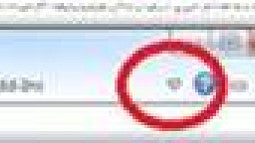
- In the folder field, type "\\lcb-file2.uoregon.edu\home\[DUCKID]"
- Check "Reconnect at Logon"
- Check "Connect using different credentials"
- Click "Finish"
- A dialog box will pop up asking for your username and password.
- Enter "ad\DUCKID" in the username field
- Enter your DuckID password in the password field
- Click "OK"
